What is Shared Access?
Shared Access allows you to grant authorized users permission to view your account, view transactions, conduct transfers, pay bills, and access documents. This service is perfect for small business owners, spouses, family members, or caregivers. The authorized user operates within the restricted access granted with their password, so sharing your login information is not necessary.
How To Add A Shared User
|

|
Login to Online Banking using a computer.
You will not be able to add a shared access user using a phone or the mobile app. You must use a computer and login to your HPCU account via our website at www.hpcu.coop.
|
|

|
Click on your name at the top right, then click "Settings."
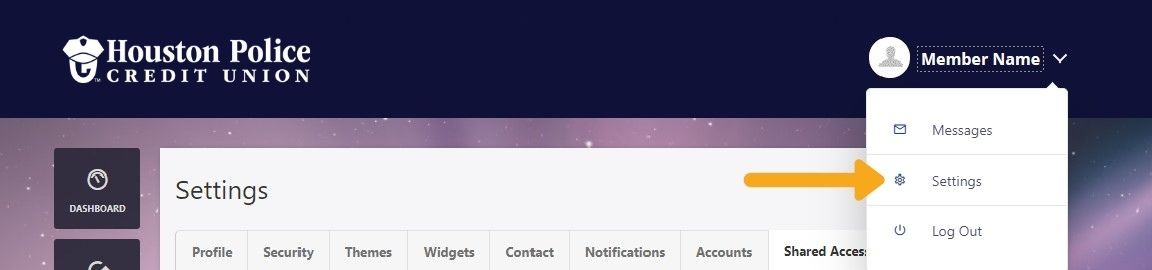
|
|

|
Click the "Shared Access" tab, then click the "Add a User" button.
If you have any current shared access users, they will show up under the "Active" section.

|
|

|
Fill out the new user information, choose the permissions and click "Save."
You can choose what access the shared user will have for each account/loan you have.
- "All permissions" will give them full access to your account.
- "View account" will only allow the user to see your balances.
- "View transactions" will allow the user to see balances and transactions.
- "Transfer into" will give them access to transfer funds into your account easily.
- "Transfer from" will allow the user to transfer funds from your account to another
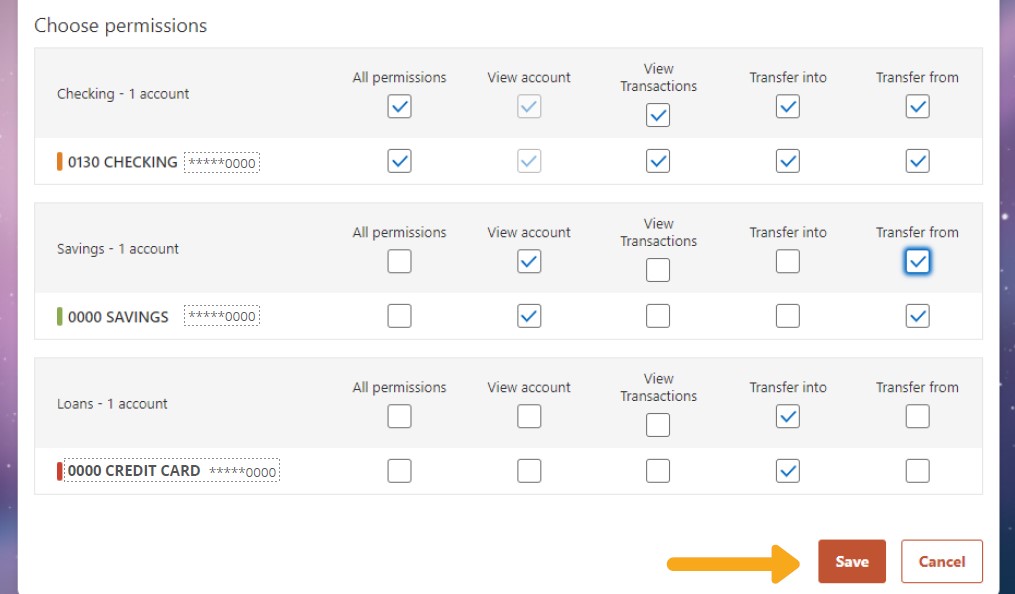
|
|
